Download Calibration Credits
Download AutoStop Calibrator software v2.6 build 23
Your AutoTest Calibrator uses a credit system to pay for each Brake Meter calibration that you perform. The Calibrator can store a maximum of 20 credits, and the credits must be downloaded into your Calibrator from the AutoTest web server via the Internet. Before using the service, you must supply AutoTest Products Ltd. with your payment details (credit card etc.) and receive a login name and password.
Requirements:
- One AutoTest Calibrator.
- A PC connected to the internet.
- Calibration Software version 2.1 build 02 or greater.
- A login name and password to use the service.
- Good understanding of Personal Computers, including the Windows 2000 or greater operating system.
- Good understanding of the Internet.
- Good understanding of basic instrumentation calibration principles.
- Understanding of scientific principles.
- Understanding of braking and brake test measurement.
Procedure:
- Connect the AutoTest Calibrator to a spare 9-pin serial port in the back of your computer, using the RS-232 9-pin serial cable supplied with your AutoTest Calibrator.
- Connect to the Internet on your PC, and run the Calibration Software.
- Next, select the COM Port number that corresponds to the PC COM Port to which you connected the cable. This is usually COM1 or COM2, depending on what other serial devices are connected to your computer.
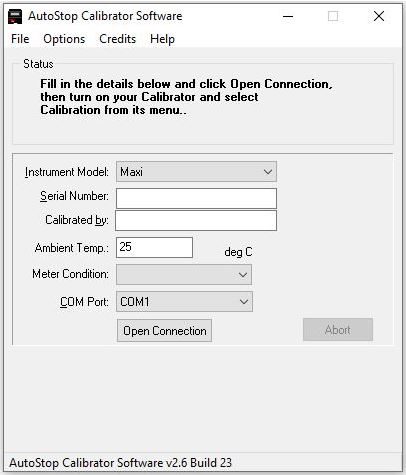
- On the menu bar, open “Credits”, then click on “Internet Calibration Credit Purchase…”.
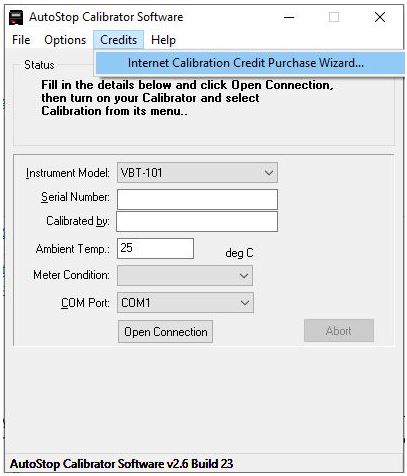
- In the Internet Calibration Credit Purchase window, click on the “Internet Connection…” button to configure your Internet connection settings.
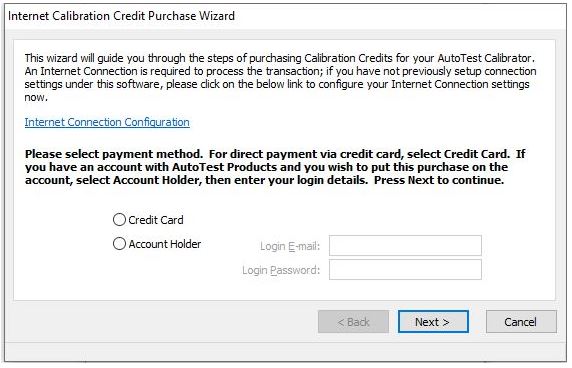
- In most cases the “Directly connected to the Internet” option will work, but If your connection requires the use of a Proxy Server, select “Use a Proxy Server” and enter your proxy server and port number. Click OK to save configuration and continue.
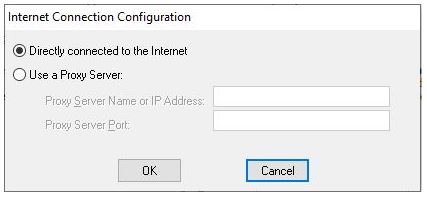
- If you are an account holder enter login e-mail address and password and click “next”.
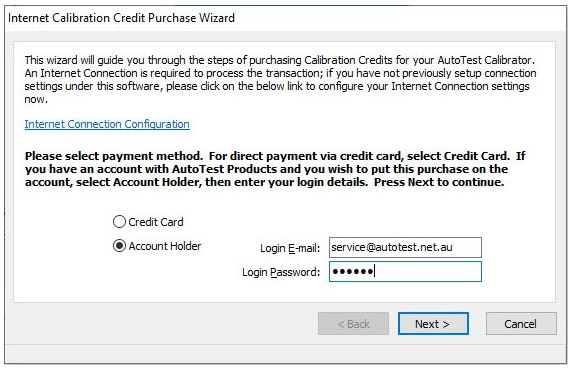
- Enter the number of Credits required.
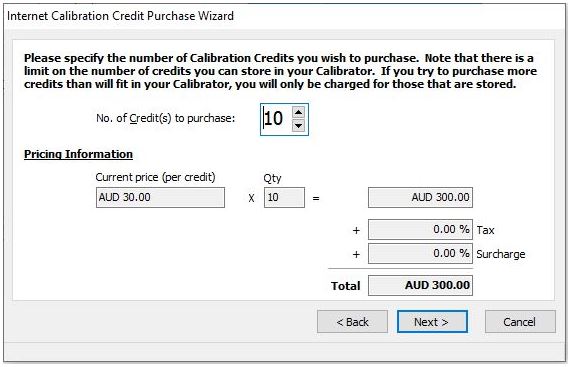
- Enter the number of Credits you wish to purchase and click the “Next” button. The maximum number of credits that your AutoTest Calibrator can store at any one time is 20. If you try to purchase more than 20 credits, you will be only charged for the 20 that are stored. If you purchase 20 credits, but there are still 5 credits stored in the Calibrator, for example, you will only be charged for the 25 that are added.
- After clicking the “Next” button, enter your Client Order Number and click” Next”.
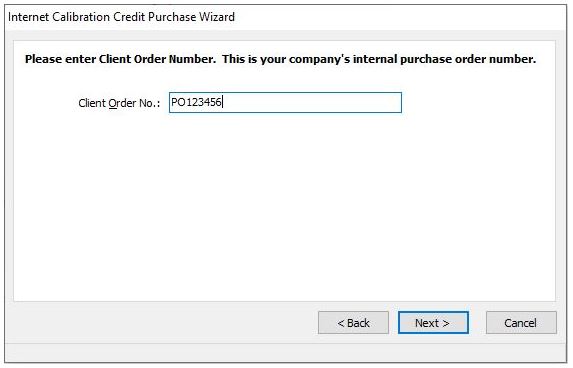
- Select you COM port.
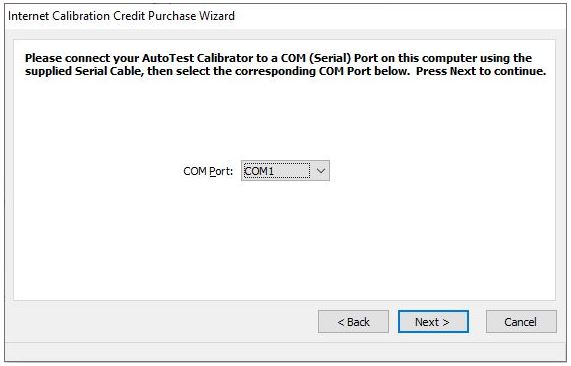
- You will be presented with a brief instruction window if your details were verified successfully. Switch on your AutoTest Calibrator, and select the menu option labelled “Transmit Credit”. You should see a display of the number of Credits left in the Calibrator, followed by the words “Handshaking with PC…” Click OK on the PC to proceed with credit transfer.
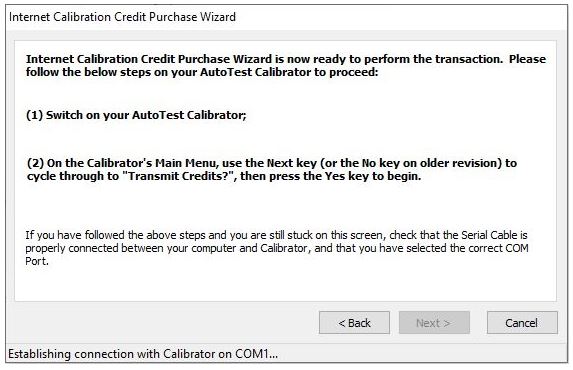
- If the transfer is successful, a new window will appear informing you of the number of credits transferred into the Calibrator. The number of credits you purchased is stored in our database, and your Credit Card will be processed shortly with the details you provided when you obtained a Login name and Password
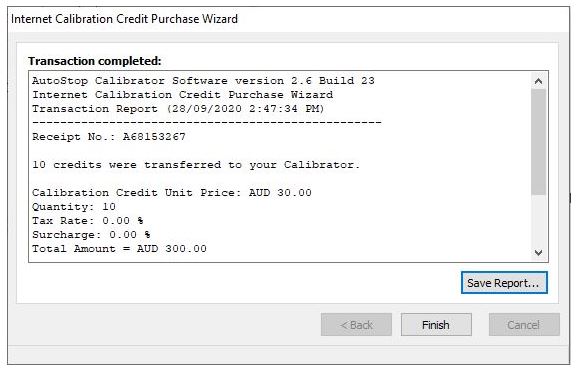
If the process is successful, the Calibrator will now contain the number of credits you selected. You can verify this by selecting “Brake Meter Calibration” from the Calibrator menu and checking the display of credits remaining. You will not be able to purchase any more credits until the credit card transaction is processed and the database is updated.
Remember that you must remain connected to the Internet throughout the transfer procedure. If you are disconnected during the process or if communication fails for some reason you will not be charged unless the credits were successfully transferred to your AutoTest Calibrator.
- If you are not an account holder you can select the credit card option
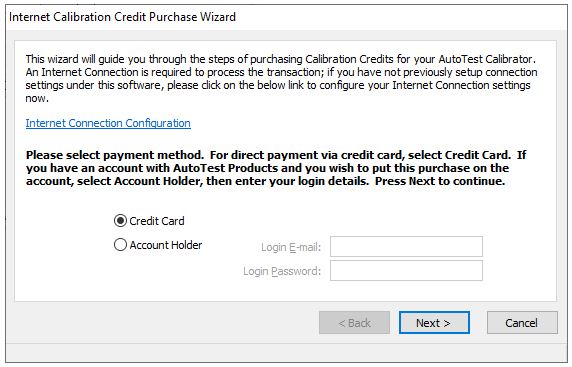
- Fill in the Customer Information
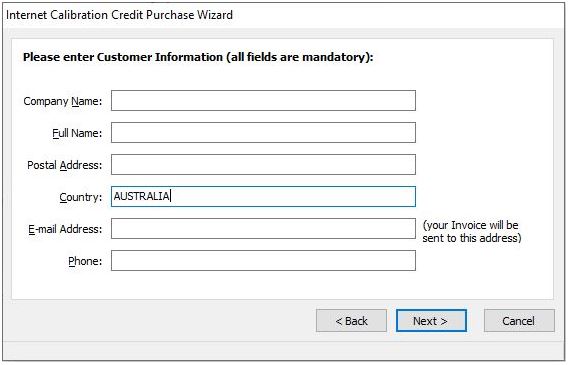
- Enter the number of Credits required.
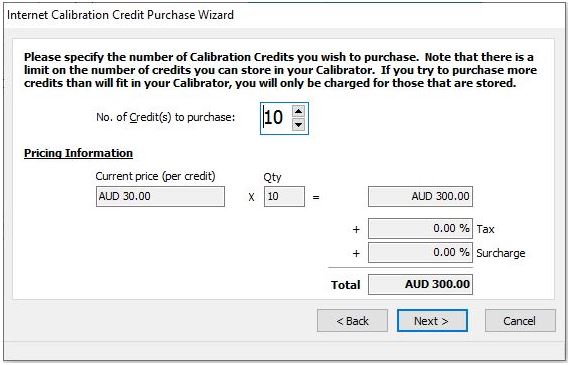
- Enter Client order number and the credit card details
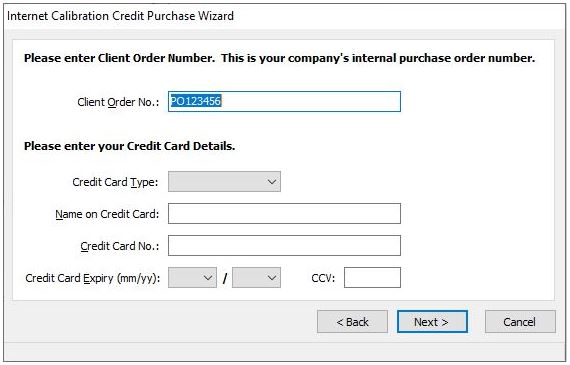
- Same as Steps11)~13)
Download AutoStop Calibrator software v2.6 build 23
Our Distributors
Auto Test products are sold in 50 countries across the world. Find your local distributor.
